Articulate Storyline has a insert Scrolling Panel feature, unfortunately it doesn't permit you to rotate the location of the scroll bar. After some thought and "playing" I discovered that if you insert a shape with no fill then group the scrolling panel and the shape it will then be possible to rotate the scrolling window. This is great for showing timelines and/or landscape documents for acknowledgement, etc. Tip: Create a T/F question to create an acknowledgement page.
1. Insert Scrolling Panel
2. Draw Scroll Panel
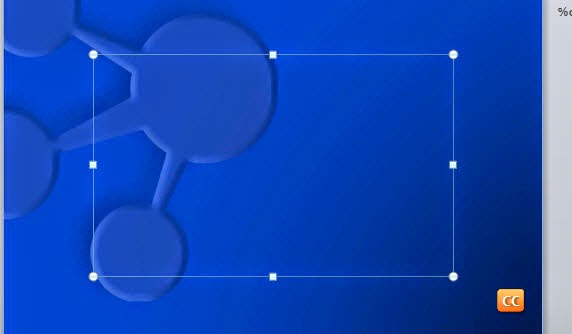
3. Insert item (image, document, etc.) Note: It will be side ways, but we will fix that in a moment.
4. Insert Shape with no fill. Note: use No Outline if you don't want visible.
5. Select Scrolling Panel and Shape, right-click, Group
6. Rotate the Grouped Scrolling Panel and Shape by grabbing and turning the rotation handle.
7. Preview. Now the Scrolling Panel can scroll horizontally.
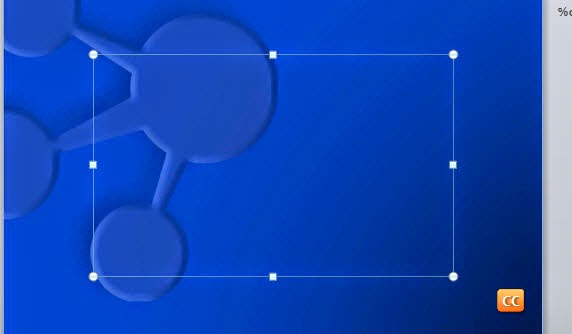






No comments:
Post a Comment